Run the app
Add up navigation
Each screen in your app that is not the main entrance (all screens that are not the "home" screen) should provide navigation so the user can return to the logical parent screen in the app hierarchy by tapping the Up button in the app bar.
All you need to do is declare which activity is the logical parent in the
AndroidManifest.xml file. So open the file at app > Manifests > AndroidManifest.xml, locate the <activity> tag for DisplayMessageActivity and replace it with the following:<activity android:name=".DisplayMessageActivity" android:parentActivityName=".MainActivity" > <!-- The meta-data tag is required if you support API level 15 and lower --> <meta-data android:name="android.support.PARENT_ACTIVITY" android:value=".MainActivity" /> </activity>
The Android system now automatically adds the Up button in the app bar.
Run the app
Now run the app again by clicking Apply Changes in the toolbar. When it opens, type a message in the text field, and tap Send to see the message appear in the second activity.
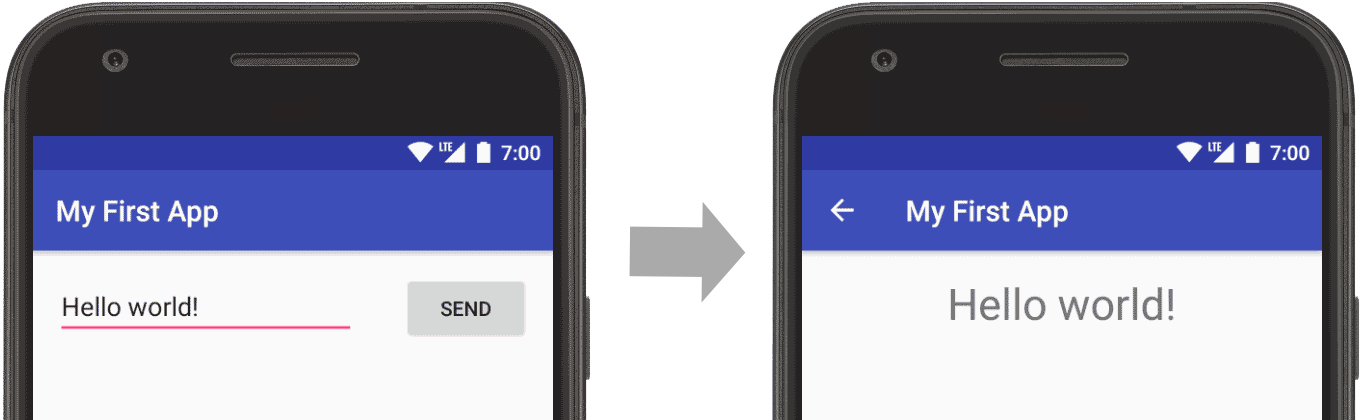
Figure 2. Screenshots of both activities
That's it, you've built your first Android app!
You have done great work. keep continue to sharing such kinds of post. Keep it up....
ReplyDeleteWant to make custom website & application? Click here:
Android Mobile App Development
Android Application Development
iOS Application Development